Online Authorization
To be able to complete online authorization, you need to have an internet connection. In order to authorize your software online, here are the steps you need to follow.
1. Install the software from the distribution media.
2. Once you have installed your plug-in, open the 3ds max
3. Open plug-in interface by trying to create it. Please refer to the plug-in manual for more information on its usage.
4. Following dialog will show up:
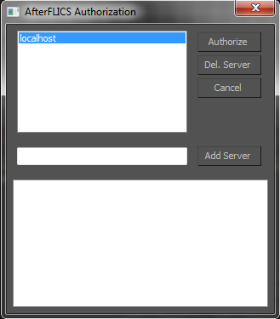
5. 'localhost' is a synonym for a computer that you are using.
6. Click on the 'Authorize' button.
7. This is the authorization dialogue:
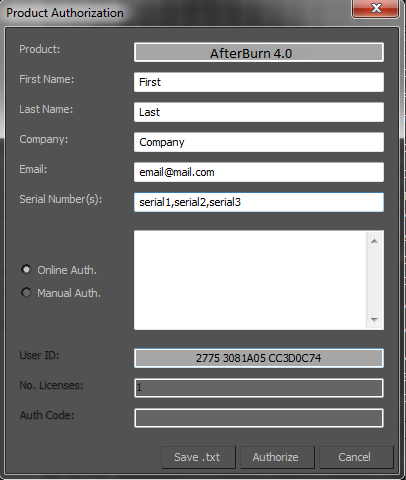
8. Please fill all the information required.
9. Online Auth. is selected by default. If you have Internet connection, please connect and click 'Authorize' button.
Note: If you own multiple licenses of the same product and you want to authorize all of them on the same computer, you can enter multiple serials numbers separated by a comma sign as shown on the image above.
10. Press Authorize button